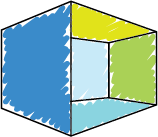With the recent Coronavirus outbreak and recommendations to limit gathering sizes, churches are having to rethink how they conduct regular gatherings. With increasing uncertainty over whether churches may be able to gather at all, it is increasingly necessary to consider online video options. This guide aims to provide some practical considerations when thinking about video and live streaming options, along with advice on the technical aspects of online video production.
Practical Considerations
Everyone is Different
I want to say up front that every situation is different, and will require a different solution. A lot of variables are in play that will determine the right solution for you. How you run your services, the outcome you want to achieve, the existing equipment you have (or can borrow), how long you foresee doing a live stream, and the budget you have will all need to be balanced to get the best results. What works for the church down the road may not work for you.
Be wary of companies or people offering package solutions. The solutions may work in a particular context and/or when you understand the solution being offered. However, when it is sold as a ‘live streaming solution’ you may find that results differ from your expectations.
Coming to grips with all the issues at stake will go a long way to helping you achieve the best results in your situation.
What could it look like?
Before you start thinking about technology, it is helpful to review what a live stream will look like for the people watching, and in particular how you want them to engage with the stream. Likely you will want them to feel included and part of the service. However, there are a few difficulties with this in practice. Singing along may be difficult if the viewers can’t see lyrics on the screen, or they are too far away/blurry to read. If you have segments during the service where there is nothing happening up the front (maybe a ‘greet the person next to you’ segment) the live stream viewers will have nothing happening for them. If you read from handouts during liturgy, again the viewers will have a hard time following along.
All of these difficulties can be overcome with some forethought, but may mean you need to change up the way you conduct your service.
If gatherings are cancelled altogether, it may be worth considering more interactive styles of meeting. Why not conduct a webinar? Or ask people to gather together in small groups at peoples houses while watching, and provide spaces for discussion. Maybe you could pre-produce some videos for this to happen at the groups own pace, rather than within a particular time frame.
Another consideration will be music licencing. Standard CCLI licences for music at church covers the reproduction of music in the service itself, not a live stream of it. You will need additional licencing to stream the music, and if you record as well you need to report the recording in addition to your normal reporting procedure under the standard licence. Please also note the recording clause only allows ‘limited distribution’ of the recording, so you won’t be able to leave your live stream accessible in perpetuity (if there are songs on it).
Finally, it’s worth considering how long you think you will be doing a live stream. Investing in equipment to do a live stream for the duration of the Coronavirus outbreak may not be the best idea if the equipment will lie abandoned once the outbreak is contained. Consider how you might use the technology in the future before you commit to buying equipment. You may find that there are opportunities to use live streaming or other video recordings in your ministry going forward, even if it is just a simple set up.
Technical Considerations
Platform
There are a number of options for what platform your live stream could be hosted on. The obvious ones are Youtube and Facebook. Some other options include Twitch and Periscope. You could also use Zoom, which would definitely be the best option if you want to do more of a webinar or collaborative style of live stream. Zoom is incredible for this style of meeting or collaboration, so if you are considering this style at all, get onto Zoom and don’t look back.
My suggestion is to use Youtube. It takes a little time to set up a Youtube account, but once it is going it has a lot of flexibility, and by nature, it is easy to get a very broad audience. Facebook is a little tricky to watch without an account and has some limitations when it comes to publishing (post to a page but not a group for instance). Youtube also allows easy recording of the stream for later viewing. Alternately, it allows an ‘unlisted’ stream, only being accessible for people with a link. (To be fair, you can do similar things with Facebook, but it’s a little more difficult). Once your Youtube stream is going, you can share the link with your Facebook page, or group, or via other means. You can also schedule in advance if you so desire, and send the links out during the week in the lead up to the service.
In most setup’s, you will also require some sort of software capable of sending the stream to the platform of choice. I recommend Open Broadcaster Software (OBS) which is a free, easy to use and very flexible program. If you want to get tricky with it, you can import a PowerPoint presentation with song lyrics and layer it over the top of the video stream. This will require an extra person operating slides and the web stream, so may not be feasible for a small church.
Internet
Streaming, particularly at high quality, requires a pretty decent internet connection. As a guide, your upload speed should be equivalent to the following, depending on the resolution you are streaming:
1080p30 up to 6Mbps
720p30 up to 3.5Mbps
480p30 up to 1.5Mbps
360p30 up to 1Mbps
You could potentially use your phone data connection, but you will likely need a decent 4G connection, and you will definitely chew through your data allowance quickly.
Audio
A big question in live streaming is how you do the audio side of things. In a simple setup with a laptop and a webcam, or a phone, you might be using the devices inbuilt microphone. This microphone may work when the audio source is nearby, but if you are more than a metre away it will start to sound really distant, regardless of whether you have an audio system. In this setup, unless it is a very small room and simple service, the performance of the audio will likely not be up to scratch.
In most cases, you will likely need a feed from your sound system to be attached to your video stream. There are a number of ways to do this. Some cameras will have an audio input, but depending on the format you may have issues connecting this to your audio console. If you are using a laptop with OBS as your streaming machine, you could use a USB audio interface to add the audio to the stream using OBS.
If you are using a phone as your streaming host, there are adaptors available to lighting or micro-USB ports that allow an audio input.
Be aware that if you connect the audio from your main console the levels may not quite work for the live stream. In particular, music may be a lot louder than speech, which could create some issues. The best way to solve this issue is to set up a separate mix output from the console that allows different levels to be set across different inputs on the console.
Video
When considering cameras, the biggest question will be where the camera is to be located. In order for viewers to feel included, or at least to experience something akin to being there, the camera needs to be positioned somewhere similar to where a person in the audience would be. A camera well above the heads of the attendees can feel like a security camera, and make the viewers feel like they are eavesdropping on the service. A camera situated in the front section of the church at head height is much more likely to help viewers feel included, although this may impact the sightlines of attendees, or create issues with cabling.
A simple compromise may be a camera at the back of the church, possibly near the sound desk. To get the best results with this setup will likely require someone to operate the camera during the service to zoom in on the preacher/service leader etc. but zoom out and maybe pan around a bit during songs. Ideally, the camera is in the eye line of the people upfront so it feels like they are looking at the camera occasionally (it’s not a movie, the fourth wall does not exist).
It may also be advisable to zoom out sometimes to show some of the attendees, even if it is just the back of heads, to aid the viewers in feeling like they are part of a larger gathering. However, be aware that some members of your congregation may not appreciate being on camera, so you may need to feel this out with your congregation a bit. Sometimes it is possible to have an ‘on camera’ zone in the seating area, so if you don’t want to be on camera you can sit elsewhere.
Technology Options
Laptop or Phone
The most basic setup, and easily accessible on a budget, is a laptop or phone set up at the front of the church, probably in the first row or two, use the inbuilt webcam of the laptop or the camera on the phone. You can use OBS on the laptop, or the Youtube/Facebook app on your phone to stream. You can use the inbuilt microphone for audio, or buy cheap USB/phone audio interfaces to connect up from your audio console.
If you use a laptop, you could increase the quality of the video easily by buying a USB webcam of some description. There are a lot amount of options on the market, so it’s best to keep in mind what you are wanting to achieve before you start looking. Are you trying to get a wider angle from the camera? Do you need a camera with better zoom? Are you just looking for better video quality? Each desired result will require a different option.
Some options for audio interfaces are:
Rode iXLR adaptor for iPhones – RRP $199
Shure X2U adaptor for USB – RRP $239
Webcam options:
Logitech C920 – RRP $197
Marshall Electronics CV502U3 – RRP $798
Logitech PTZ Pro 2 – RRP $1319
Live Streaming Camera
Another option is to go with a dedicated/stand-alone camera. There are a few options out there, but we recommend the Mevo Plus. It is not designed to be far away from the source, but is a simple to use but very flexible system. If you buy the ‘Mevo Boost’ unit you can extend battery life as well as connect it to ethernet (for better network connection) and a USB interface for audio input (such as the Shure X2U). It also has inbuilt microphones if you have no audio connection available.
The unit can be set up to stream directly to a number of streaming platforms, even at the same time. You can configure it to work by itself, with no extra devices required (as long as it has WiFi connection), or connect it to your phone as the host. If you connect to your phone, you can connect a Rode iXLR or other such audio input for your audio connection.
The Mevo unit is small and versatile, and could be used in many situations into the future. It allows recording as well as live streaming, meaning it would be easy to use to create ongoing edited content for your church.
Alternately, you could use any camera with an HDMI output and a Magewell Ultra Stream, which works in a very similar way to the Mevo Plus unit, just without an attached camera.
Mevo Plus – RRP $918
Mevo Boost – RRP $510
Mevo Plus bundle (including Boost, Case, Stand) – RRP $1469
Magewell Ultra Stream HDMI – RRP $700
Video System
Beyond these options, you will most likely need to think about a larger scale video system.
At the most basic, you could use a handycam style camera on a tripod. You can connect via HDMI to a Black Magic Web Presenter or ATEM Mini, both of which have audio inputs, and connect it to a computer with OBS installed. The ATEM Mini has multiple HDMI inputs, allowing you to switch between them if you would like. The Web Presenter also has an SDI input, allowing connection to a larger video system, or a long cable run (which is useful if you want to put the camera a long way away – HDMI only goes a maximum of 10m before it gets shaky).
A handycam is useful as it can double as a portable camera you can take on an offsite meeting or conference, or do vox pops. Your creative team will love you.
There are larger iterations of this, with multiple cameras and other inputs. If you add in an ATEM 1M/E Production Studio 4K or a similar device, you will also be able to layer song lyrics over the camera feed, using the lyrics you are sending to your video system. You could also insert a second video feed as a picture in picture (similar to a news broadcast).
Obviously things can get complicated quickly, so if you are thinking heading down this path make sure you talk with someone who knows what they are doing so you can get a good understanding of what you are getting into.
Black Magic Web Presenter – RRP $809
Black Magic ATEM Mini – RRP $495
Black Magic 1M/E Production Studio 4K – RRP $4065
Black Magic HDMI to SDI converter UpDownCross (with format conversion – helpful for integrating into larger system) – RRP $255
Canon XA30 Handycam – RRP $2599
Conclusion
We hope this guide has been helpful in outlining the options available when considering online video production for your church. For further reading please see this Gospel Coalition article which is also very helpful, although from a US perspective.
Our friendly staff at Open Box Technology can help with any questions you may have.
- If you just want to chat and see what could work, we are happy to do free consultations. You could also check out our collection of resources
- If you know what you are after, we can supply the equipment from most manufacturers, and all the equipment outlined above (discounted from RRP)
- If you have the equipment, we are offering a $50 remote setup consultation to help you get up and running
- If you are after a larger and more complex system, whether or not you are integrating with existing equipment, we do installations!
- PLEASE NOTE 1 – If you are planning on using YouTube as your platform for online video content please be aware that YouTube has currently disabled all Live Streaming from mobile devices unless your account has 1000+ subscribers. Streaming is still achievable through your desktop if your YouTube account is over 24 hours old.
- PLEASE NOTE 2 – There is currently a huge stock shortage for a lot of web streaming equipment